i have a sample code with which i'm trying to use the whole space of the slide for 1 image plus a text block (2 x 1 invisible table e.g.) or 2 images plus 2 text blocks (2 x 2). But for the latter i'm not able to make text blocks centered en their "cells". At the bottom i put an image of what i want. I did it in loimpress.
\documentclass[aspectratio=1610]{beamer}
%\usetheme{Warsaw}
\usepackage{graphicx}
\graphicspath{ {./} {../../items/} }
\begin{document}
\begin{frame}[c]
\begin{columns}
\column{0.5\textwidth}
\includegraphics[width=\textwidth]{apple.png}
\column{0.5\textwidth}
\center\huge apple \\
pomme
\end{columns}
\end{frame}
\begin{frame}[c]
\begin{columns}
\column{0.5\textwidth}
\includegraphics[width=\textwidth]{banana.png}
\includegraphics[width=\textwidth]{apple.png}
\column{0.5\textwidth}
\center\huge banana \\
banane \\
apple \\
pomme
\end{columns}
\end{frame}
\end{document}

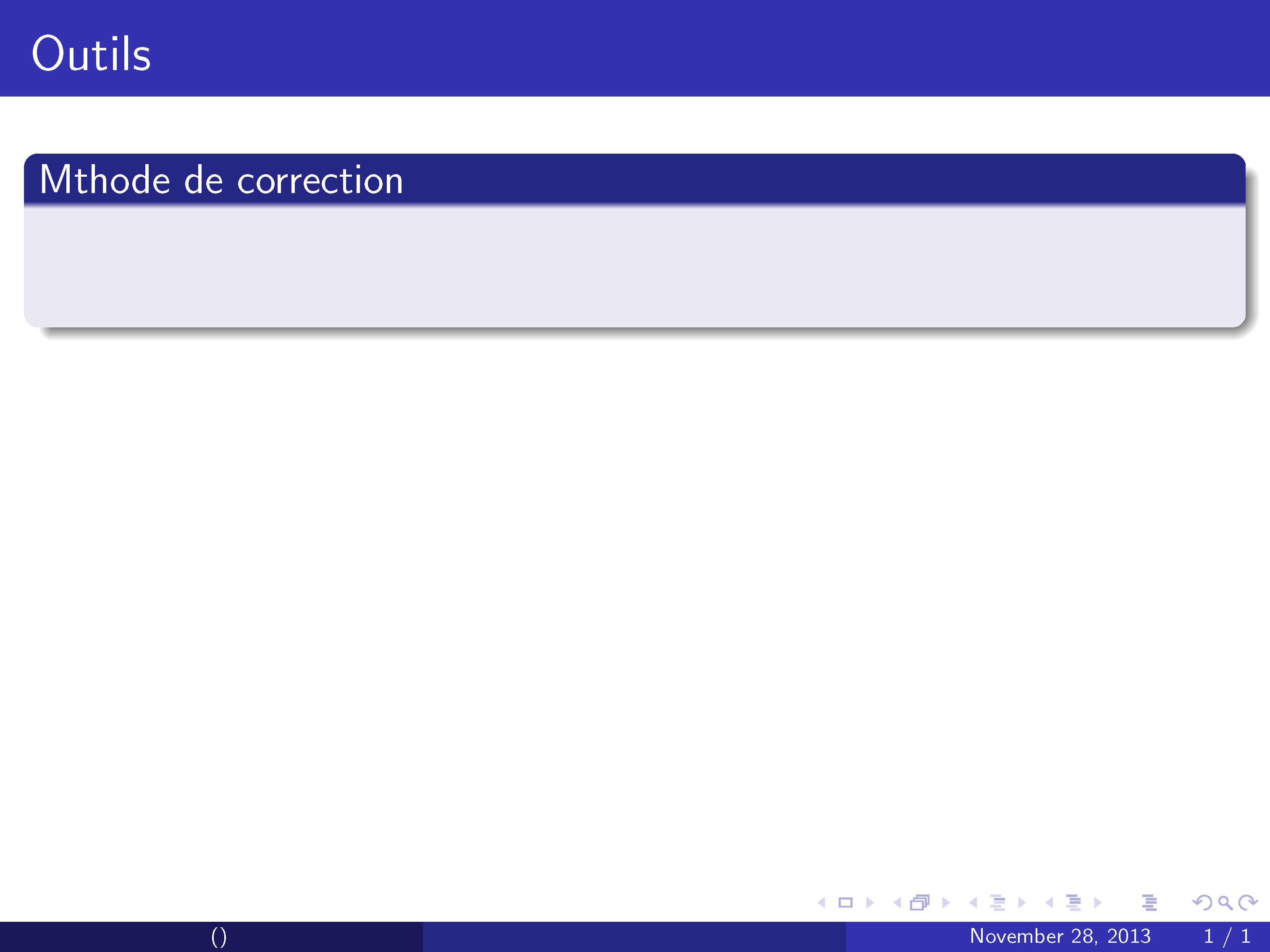
Best Answer
There are many possibilities to achieve what you want, including tikz. The above answers so far suffer a bit from limited control of the exact position. My favorite approach is to use a
\textblockfor the "rows" and then use acolumnsenvironment inside the textblock. Most of the time this seems to correspond to the way how slide content is used/composed (at least for me...).Here is an example how you could achieve this:
I added colored boxes to show which object is which (black: textblock, colored: minipages within colum environments): you can remove the boxes by deleting "showboxes" in the respective usepackage command and by deleting the lines containing
fbox(including the closing "}").The arguments of the textblock environment allow absolute positioning of content on the frame, the columns environment do what they do best ...
Finally, here's a screenshot: .
.
Last but not least, from my code it should be clear that you can also do this using only textblocks, not using the colums environment at all. But that might be a matter of taste ;)
I hope that this is useful for someone!